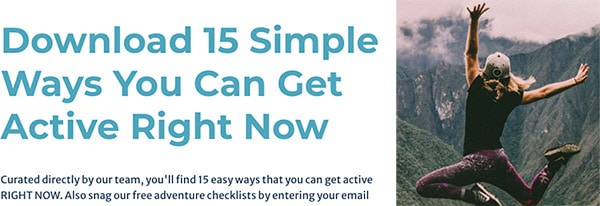As a rollerblading enthusiast, you’re looking to track your skating sessions on your Apple Watch but notice that there’s no option for inline skating on the workouts menu.
Don’t be fooled by the ‘skating’ workout option, because that one won’t track your distance.
Confusing, huh?
After some testing, we’ve got a couple of options for you to track your rollerblading and roller skating activities on your Apple watch.
How To Record Your Rollerblading Workouts On Apple Watch

First things first, you’ve gotta set up the right activity on your watch for the best tracking.
In our experience, there are two options to choose from that deliver near accurate results – outdoor cycle and ‘other’.
Personally, we’re not fans of the ‘other’ workout setting because it just isn’t quite as accurate as ‘outdoor cycle’ for inline skating and roller skating.
Here are the steps:
- Open the workout app on your Apple Watch
- Scroll down and tap ‘Add Workout’
- From the list that appears, select ‘Outdoor Cycle’
And that’s it!
You’re all set to get rolling and have a pretty accurate recording of your skating session – including distance covered.
Benefits of Monitoring Your Rollerblading with an Apple Watch
Rollerblading, it’s not just a fun pastime but also a great way to keep fit.
And what better companion could you ask for than your trusty Apple Watch?
It’s more than just a gadget on your wrist; it’s the perfect tool to elevate your rollerblading experience.
Boosting Rollerblading Endurance with Apple Watch
Ever find yourself gasping for breath after only a few minutes of rollerblading? That’s where your Apple Watch comes in.
With its sophisticated sensors and advanced fitness tracking capabilities, you’ll get real-time insights into how hard you’re pushing yourself.
For instance, by glancing at your watch during rollerblading, you can check whether you’re maintaining an optimal pace or if you need to dial down the intensity.
The watch can even alert you when it detects that your heart rate is too high or too low based on age and weight data inputted beforehand.
Apple Watch Calorie Count During Rollerblading
Perhaps one major reason why we exercise is to burn off those pesky calories – am I right?
But how do we know how many calories we’ve actually burned? Well, there’s no need for guesswork anymore!
You see, while rollerblading, the built-in calorie counter on the Apple Watch provides accurate information about how many calories are burnt in each session.
This handy feature takes into account various factors such as speed, distance covered and heart rate to deliver precise data.
Incorporating Heart Rate Data into Your Rollerblading Workout
Now let’s talk about another cool feature: heart rate monitoring!
By continually keeping track of your heart rate while rollerblading, you can make sure that you’re exercising within safe limits and avoid overexertion.
The beauty here is that all this data gets stored in the Health app on iPhone so that over time you can spot trends or even identify potential health issues before they become serious problems.
Common Issues and Fixes in Using Apple Watch for Rollerblading
As with any fitness tracker, you may encounter some issues when trying to record your rollerblading sessions.
We’ve rounded up some of the more common issues that may happen to you as you’re tracking these skating workouts.
First off, it’s possible that the watch is having trouble tracking your movement accurately.
You might notice discrepancies in data like distance covered or calories burned. Don’t sweat it though – this isn’t uncommon.
Second, you may experience connectivity problems.
The watch could lose its connection to either Wi-Fi or Bluetooth during your activity which can be frustrating, especially if you rely on music or map apps to keep your roll smooth and enjoyable.
And last, there’s the issue of battery drain.
Intense activities like rollerblading can use more battery life than less demanding tasks due to continuous heart rate monitoring and GPS usage.
Resolving Connectivity Problems in Rollerblading Apple Watch
Connectivity glitches got you down? No worries; they’re usually pretty easy to resolve.
If you find yourself losing Wi-Fi or Bluetooth connections frequently during rollerblade sessions, try these quick fixes:
- Make sure airplane mode isn’t enabled.
- Check that Wi-Fi and Bluetooth are turned on.
- Try restarting both your iPhone and Apple Watch.
Also remember that obstructions between devices could interfere with signal strength.
So if possible, keep your iPhone close while rollerblading!
Correcting Inaccurate Rollerblading Metrics on Apple Watch
Ever finished an epic workout session only to find bizarre stats recorded by your watch?
It happens more often than you think— but rest assured it’s fixable!
Here are three tips for getting a more accurate readout:
- Check Your Personal Info: Make sure all personal information (like weight and height) is correct in the Health app.
- Calibrate Your Watch: Take some time to calibrate your watch by walking or running at various speeds outdoors where GPS reception is good.
- Choose The Right Workout Type: Select “Outdoor Cycle” instead of “Skating” as the workout type before starting a session.